Setting Up Zoom
For those unfamiliar with Zoom meetings please read on for details on how to join us.
You don’t need an account for Zoom you can join without if you wish, but you will need the app. Follow the instructions on screen when you click the link and it will download / install. Feel free to test this before the event if you want to be sure it will be ok on the night!
You can join the meeting on pretty much any device – all you need is an internet connection and the ability to play sound. As you won’t be presenting you do not need a camera or a microphone, although as Zoom is a meeting tool it will prompt you for how you’d like to connect and warn you regarding no microphone. If you don’t have a microphone select “join with computer audio” and close – you should be able to hear the presentation just with your device’s sound. If you do have a microphone – usually the case with handheld devices and more recent laptops, just select join with device audio and you are done.
It’s like watching a video on your device so keep an eye on battery life if using a hand-held or battery powered device.
If you want to join on a tablet or mobile you can download the app from your play store (android) or iTunes (apple devices) in advance. The Zoom icon looks like this –

Once you’ve done that clicking on the link notified in the Lonsdale News on that device will result in a prompt to launch the app and then that will join the meeting. You can also join by entering the unique number also notified if you wish. Click join a meeting and enter the ID. You’ll need the same passcode as above – it is case sensitive.
On a Windows PC (desktop or laptop) / Mac or MacBook you can click the link above and it will open in a browser. Then follow the instructions – do allow yourself some time to install the app if you haven’t used Zoom before – it doesn’t take long, but give yourself a few minutes. If you are a linux user google “Zoom linux” and follow the guides on Zoom’s website.
Joining the meeting
Once you join you will be in the “lobby” area whilst you are admitted. As above don’t worry about a microphone or video (camera) not being present or working – you don’t need it. You don’t need to do anything to join the meeting from the lobby when it starts, when the meeting starts you will be admitted by us. If you are on a handheld device portrait orientation is probably better and we recommend gallery view. This information will be repeated on the night.
Leaving and re-joining
Once the AGM is over the meeting will be ended by the host team. You don’t need to leave although you can do if you wish. If you leave accidently for whatever reason you can re-join via the link above. You can change devices if you need to.
We look forward to welcoming you on Thursday the 24th..